Dynamics CRM has tons of great features and capabilities but have you ever wondered how to easily create email templates using the Drag and Drop functionality. Yes, this is now possible with SolzEditor which is Drag and Drop Email Template Builder for Dynamics 365 CE.
Let’s admit that creating and editing email templates within the Dynamics CRM is quite a chore. Dynamics CRM Users will have to do a lot of manual stuff in order to create an email template in Dynamics CRM.
- One has to first create HTML documents via the tool of their choice example, notepad, Microsoft Word etc. then has to copy and paste from a browser and edit.
- Nothing wrong with the method but not the most efficient or desired way of creating an email from the business user perspective.
- Yet they may not get a clean usable template that one often requires to develop and release a quick email campaign. The matter gets worse if you need to package images or videos in the email.
After having understood this pain area exists and users are asking for this capability within the CRM interface, Team Soluzione has developed Drag and Drop Email Template Builder. This email builder can be launched from within Dynamics CRM and the templates can be edited, text reformatted and media inserted cleanly to get the email template one wants within minutes. This way one can launch the email campaigns in a fast and intuitive manner.
Our existing as well as new customers are beginning to see the value of this add-on. This email editor is making their Dynamics CRM experience reach a better state as far as the readiness for email activity and usage for campaigns. One often needs simple tools and utilities within a system to quickly complete routine tasks and add to productivity.
SolzEditor includes various advanced features like Drag and Drop WYSIWYG Editor, Pre-designed Free Email Templates, Local Images in Email Templates, fully responsive email templates, and more.
Adding and using this Email Template builder can be completed in a few simple steps:
1. Install the Drag and Drop Email Template Builder solution in Dynamics CRM by importing the managed solution. After it is successfully installed you should have SolzEditor in your solutions as below.

2. Clicking on the HTML Email Editor loads the rich HTML editor pane.

The top-left dropdown has the “CRM Email Templates” that you already have in the system. At the right “template gallery” stores sample HTML that can be used to quickly create HTML based email templates. We have a couple of templates that we provide with the solution that you can use.
3.Select the template that you need to edit from the CRM Email Template box and click load. This loads the existing template into the rich editor with a toolbar for editing. You can now start from scratch and do further customization of the template to create HTML rich emails or you could load a sample HTML email from the template gallery. This will replace the content in the editor with an HTML email from the template gallery. Once edited the template can be saved to back into Dynamics CRM using the “Save” button.

Little text on the left bottom tells you which template is being currently edited.
4. “Open Template” button will open the saved template in Dynamics CRM where you can add Dynamics CRM fields such as Contact Name, Account Name etc.
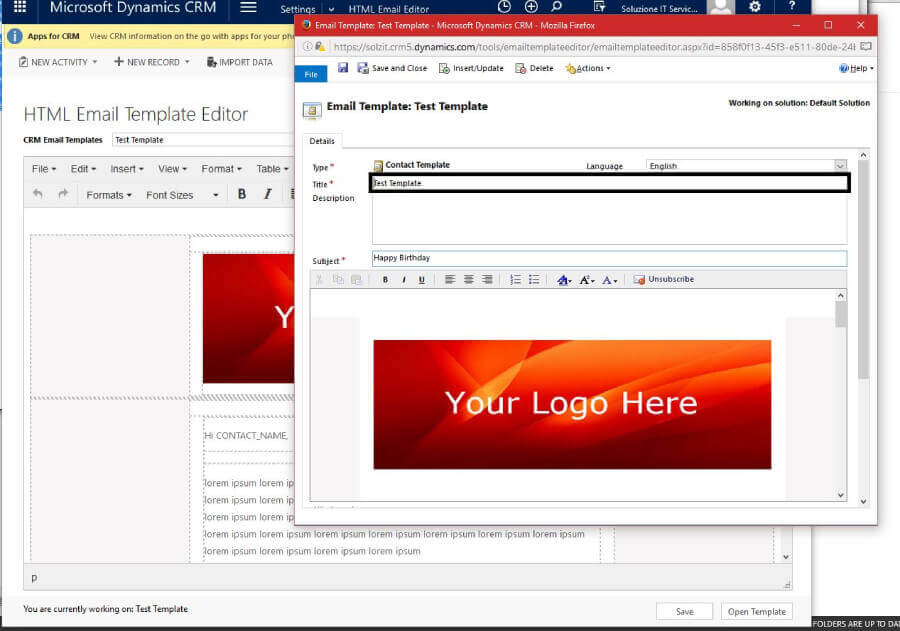
The tool is now released and additional versions of the same will be available from time to time. If you are interested in integrating the all-new SolzEditor which comes with Drag and Drop email designer, you can have a 30-day free trial of this add-on. Overcome all the limitations that you face in designing Email Templates while using the default out of the box Dynamics CRM editor. With this Drag and drop and other advanced features that comes with the SolzEditor add-on for Dynamics 365.











You must be logged in to post a comment.